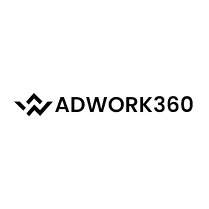WordPress is a powerful content management system (CMS) that enables users to build websites and manage content with ease. Whether you are starting a personal blog or creating a website for your business, WordPress offers a range of features and customization options to help you achieve your goals. In this article, we will cover the basics of WordPress for beginners, including how to set up a WordPress site, choose a theme, and create content.
What is WordPress?
WordPress is an open-source CMS that was first launched in 2003. Since then, it has grown into one of the most popular platforms for building websites and blogs. WordPress is free to use, and it can be installed on any web hosting platform that supports PHP and MySQL.
WordPress is known for its flexibility and versatility. With WordPress, you can create any type of website, from a simple blog to a complex e-commerce site. WordPress is also easy to use, with an intuitive interface that makes it simple to manage your site's content and settings.
Getting Started with WordPress
To get started with WordPress, you will need to choose a web hosting provider and install WordPress on your server. Most web hosting companies offer one-click WordPress installation, which makes the process quick and easy. Alternatively, you can install WordPress manually by downloading the WordPress files and uploading them to your server.
Once you have installed WordPress, you can log in to your site's dashboard. This is where you can manage all aspects of your site, including creating new posts and pages, customizing your site's appearance, and installing plugins.
Choosing a Theme
One of the great things about WordPress is the vast range of themes available. A theme is a pre-designed template that determines your site's appearance and layout. There are thousands of free and premium themes available for WordPress, so you are sure to find one that suits your needs.
To choose a theme for your WordPress site, navigate to the Appearance > Themes section of your dashboard. Here, you can browse through the available themes and install the one you like. You can also preview themes to see how they look on your site before activating them.
When choosing a theme, it's important to consider your site's purpose and audience. If you are creating a blog, you may want to choose a theme that highlights your content and makes it easy to read. If you are creating a business website, you may want to choose a theme that emphasizes your products or services.
Customizing Your Theme
Once you have installed a theme, you can customize it to match your brand or personal style. WordPress makes it easy to customize your site's appearance using the built-in Customizer tool.
To access the Customizer, navigate to Appearance > Customize in your dashboard. Here, you can customize various aspects of your site, including colors, fonts, and backgrounds. You can also add custom CSS to further modify your theme's appearance.
Creating Content
Now that you have set up your WordPress site and customized your theme, it's time to start creating content. WordPress makes it easy to create and manage content using its intuitive editor.
To create a new post or page, navigate to the Posts or Pages section of your dashboard and click Add New. Here, you can add your content using the editor, which includes a range of formatting options, such as headings, lists, and images.
When creating content, it's important to consider your audience and the purpose of your site. Your content should be informative, engaging, and relevant to your readers. You can also optimize your content for search engines by using keywords and meta descriptions.
Using Plugins
WordPress offers a vast library of plugins that can extend your site's functionality. Plugins are small software programs that can be installed on your site to add new features, such as contact forms, social media integration, and search engine optimization (SEO) tools.
browse and install plugins, navigate to the Plugins section of your dashboard. Here, you can search for plugins by keyword or browse through the available options. Once you have found a plugin you want to use, simply click Install and Activate to add it to your site.
When choosing plugins, it's important to consider the quality and reputation of the developer. Choose plugins that have high ratings and good reviews, and make sure they are regularly updated to ensure compatibility with the latest version of WordPress.
Optimizing Your Site
In addition to creating content and installing plugins, it's important to optimize your site for speed and search engine visibility. This can help improve your site's performance and attract more visitors.
To optimize your site, consider the following tips:
Choose a fast and reliable web hosting provider.
Use a caching plugin to speed up your site's load times.
Optimize your images to reduce file size and improve load times.
Use SEO plugins to optimize your content for search engines.
Use a responsive theme that looks great on all devices.
WordPress Security
WordPress is a popular platform, which means it can be a target for hackers and malware. To ensure your site is secure, it's important to take steps to protect it from threats.
Here are some tips for securing your WordPress site:
Use strong passwords and change them regularly.
Keep WordPress and all plugins updated to the latest version.
Use a security plugin to scan for malware and vulnerabilities.
Limit login attempts to prevent brute-force attacks.
Use SSL to encrypt data and protect user information.
Conclusion
WordPress is a powerful and flexible platform that makes it easy to build and manage websites. Whether you are starting a personal blog or creating a business website, WordPress offers a range of features and customization options to help you achieve your goals.
By following the tips and guidelines outlined in this article, you can create a WordPress site that looks great, performs well, and attracts visitors. With practice and experience, you can become a WordPress pro and take your site to the next level.